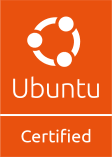NVIDIA DGX Station A100
Workstation system certified with Ubuntu
Ubuntu 24.04 LTS
The NVIDIA DGX Station A100 with the components described below has been awarded the status of certified for Ubuntu.
Installation instructions
Graphics
Install the NVIDIA drivers:
$ sudo apt install nvidia-utils-535-server nvidia-kernel-source-535-server linux-modules-nvidia-535-server-nvidia nvidia-driver-535-server
Display
By default, X and GRUB will display only on the BMC’s video output. If you would like to change this behavior and have them display on the HDMI output you can perform the following commands. These commands will edit the respective configuration files and then reboot the system to apply the changes. Note X will move exclusively to HDMI, whereas GRUB will be available on all terminals (BMC, HDMI, IPMI Console).
X
Using man xorg.conf, check the potential locations for your xorg.conf file (the default for most users is /etc/X11/xorg.conf).
Save a copy of the existing contents in case something goes wrong, then edit the configuration file:
$ sudo nano /etc/X11/xorg.conf
Paste the following into the file:
Section “Device”
Identifier “Device0″
Driver “nvidia”
VendorName “NVIDIA Corporation”
BusID “PCI:193:0:0”
EndSection
Press Ctrl+Shift+x, and then y to save.
Reboot the device:
$ sudo reboot
GRUB
Edit the grub configuration:
$ sudo nano /etc/default/grub
Add the line GRUB_TERMINAL=console to the file.
Press Ctrl+Shift+x, and then y to save.
Finally, update grub and reboot the device:
$ sudo update-grub
$ sudo reboot
| Kernel | 6.8.0-1015-nvidia | |||||||
|---|---|---|---|---|---|---|---|---|
| BIOS | American Megatrends Inc.: L9.28C (UEFI) | |||||||
Hardware
| Processor |
|
|||||||
|---|---|---|---|---|---|---|---|---|
| Network |
|
|||||||
| Video |
|
|||||||
Ubuntu 22.04 LTS
The NVIDIA DGX Station A100 with the components described below has been awarded the status of certified for Ubuntu.
Installation instructions
Graphics
Install the NVIDIA drivers:
$ sudo apt install nvidia-utils-535-server nvidia-kernel-source-535-server linux-modules-nvidia-535-server-nvidia nvidia-driver-535-server
Display
By default, X and GRUB will display only on the BMC’s video output. If you would like to change this behavior and have them display on the HDMI output you can perform the following commands. These commands will edit the respective configuration files and then reboot the system to apply the changes. Note X will move exclusively to HDMI, whereas GRUB will be available on all terminals (BMC, HDMI, IPMI Console).
X
Using man xorg.conf, check the potential locations for your xorg.conf file (the default for most users is /etc/X11/xorg.conf).
Save a copy of the existing contents in case something goes wrong, then edit the configuration file:
$ sudo nano /etc/X11/xorg.conf
Paste the following into the file:
Section “Device”
Identifier “Device0″
Driver “nvidia”
VendorName “NVIDIA Corporation”
BusID “PCI:193:0:0”
EndSection
Press Ctrl+Shift+x, and then y to save.
Reboot the device:
$ sudo reboot
GRUB
Edit the grub configuration:
$ sudo nano /etc/default/grub
Add the line GRUB_TERMINAL=console to the file.
Press Ctrl+Shift+x, and then y to save.
Finally, update grub and reboot the device:
$ sudo update-grub
$ sudo reboot
| Kernel | 5.15.0-1047-nvidia | |||||||
|---|---|---|---|---|---|---|---|---|
| BIOS | American Megatrends Inc.: L10.16 (UEFI) | |||||||
Hardware
| Processor |
|
|||||||
|---|---|---|---|---|---|---|---|---|
| Network |
|
|||||||
| Video |
|
|||||||
Issues? Let us know
If there is an issue with the information for this system, please let us know.