Productivity corner: editors, editors, editors
Igor Ljubuncic
on 14 January 2021
Text editors are a curious product. On one hand, they are simple, no-nonsense digital pads for taking notes, without any embellishments or visual styling. On the other, they are powerful code and data toolboxes, allowing for a great deal of flexibility and innovation. Indeed, software developers, Web developers and entrepreneuring nerds worldwide often use text editors for a range of useful tasks and activities. Never have so many owed so much to so few. To that end, we want to introduce you to several powerful text editors in the Snap Store.
Emacs
Emacs is the grandfather of visual text editors. Born in 1976, this editor has seen, witnessed and possibly even helped the birth of the World Wide Web, survived Web 2.0, and still marches on, being continuously developed and improved. Emacs is highly extensible, with more than 10,000 built-in commands, tons of extensions, support for macros, and infinite customization. It has also spawned countless clones (excluding Star Wars), and is integrated with dozens of other applications.
Then, if writing raw text isn’t your thing, there’s an entire ecosystem of added functionality, which includes project planning tools, mail, calendar, news reader, debugging console, extensions manager, and more.

Atom
One could say that Atom is the modern-day equivalent of Emacs. It’s a hackable (read extensible) text editor, with a tabbed interface, sidebar navigation, support for more than fifty file formats (with syntax highlighting), and a high degree of customization, allowing you to tweak and change the look and feel as well as behavior of the text editor to your needs. You can also use extensions, which further enhance the editor’s capabilities.

Notepad++
In the Windows operating system world, Notepad++ is a familiar, popular face. This text editor comes with a great deal of features, including tabs and split screen modes, syntax highlighting for more than 70 languages, auto-completion, auto-save, macros, complex search and replace mechanism that supports regular expressions, and more than 100 plugins, which can be installed and updated using a built-in plugin manager. Technically, Notepad++ is a Windows product, but it is also available as a snap, which offers the WINE platform runtime as part of the bundle for a simple, seamless experience.
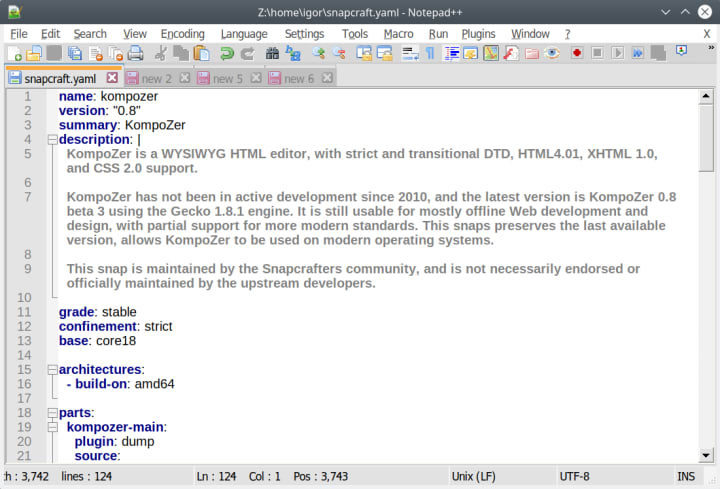
Notepadqq
If you are not keen on essentially running a Windows binary on your Linux machine, then you can try Notepadqq. It’s a text editor very similar in behavior and capabilities to Notepad++. You get syntax highlighting for more than 100 different languages, code folding, regular expressions, side-by-side view and edit modes, and then some. It advertises itself as an application made by developers for developers, but it should serve you well even if you do not write code for a living.

Sublime Text
The old Linux guard has engaged in vehement debates of vi versus emacs. In the Windows world, you may have heard about Notepad++ versus Sublime Text. However, you can carry on that debate into the Linux world, too, because Sublime Text is a cross-platform solution, and also available as a snap.
This text editor comes loaded with features, including numerous visual themes, auto-save, auto-completion, syntax highlighting, simultaneous editing, integration with various other programs and services (like WordPress or Git), and a Python API. Unlike the other names mentioned in this article, Sublime Text is a payware product. You can evaluate it for free, but if you want to continue using it, you will need a license.
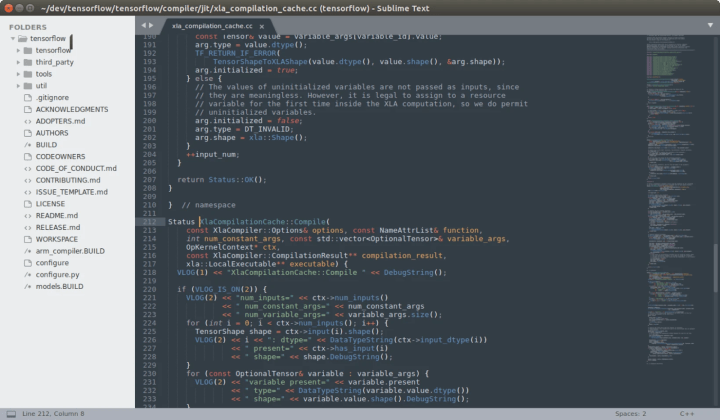
Kate
Part of the considerable bundle of native programs for the KDE/Plasma ecosystem, Kate is a versatile text editor that can not only be used in other desktop environments, it can also be installed and used on other operating systems. The application supports more than 300 languages, windows splitting, sessions, plugins, and built-in support for protocols like HTTP, FTP, SSH, SMB, and WebDAV. There’s also shell integration, scripting, infinite undo/redo, powerful regex functionality, auto-completion, auto-indentation, and then some.
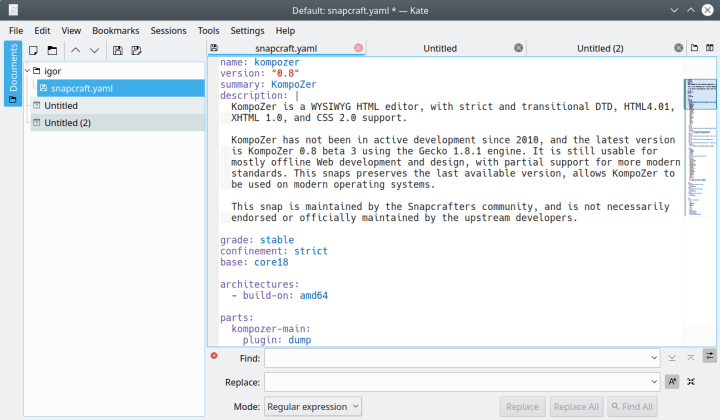
Summary
Sometimes, an abundance of choice can be difficult for the consumer. With text editors, it’s quite the opposite. More is more. The wealth and diversity of available products in this space gives tinkerers and developers the ultimate freedom to select just the right tool for the job – and there could be many different tools for different jobs. Hopefully, this article will help you find the text editor that has the best features you need, and allow you to be even more productive in your endeavors. If you have any comments or suggestions, please join our forum for a discussion.
Talk to us today
Interested in running Ubuntu in your organisation?
