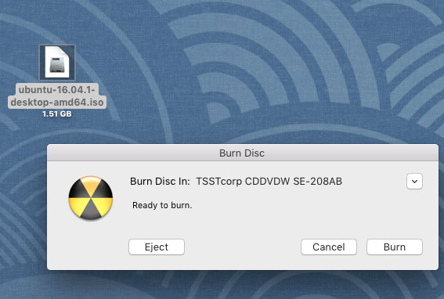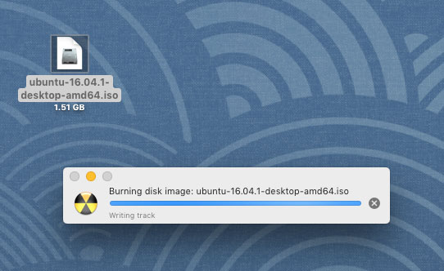To create an Ubuntu installation DVD on macOS, you will need the following:
- An Ubuntu ISO file. Download the Ubuntu of your choice from here
- A blank DVD
Ensuring the authenticity of an Ubuntu ISO
The download can be verified to ensure the data integrity and authenticity of the file.